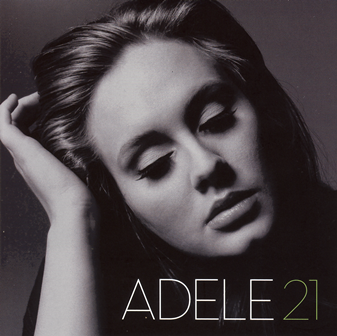
Rolling_In_The_Deep
Rumor_Has_It
Lovesong
Someone_Like_You
Turning_Tabels

Booting from VHD only works for Windows 7 or Windows 2008. It will not work for USB device since the usb drivers are initialized too late in the boot process(works for eSATA??). The performance loss is about 3% compared to “normal” boot, since only the hard driver layer is virtualized.
When installation process goes to “install now”, press(Shift + F10) to go to DOS prompt.
diskpart
***to create a 50G expandable disk.***
create vdisk file="C:\win7\win7.vhd" type=expandable maximum=50000
select vdisk file="c:\win7\win7.vhd"
attach vdisk
exit
continue the installation process, remember to select the newly created disk, the virtual one!
In admin Dos prompt:
C:\>bcdedit /copy {current} /d "My New VHD Option"
*** copy the newly created {guid} by right mouse click and use that in the following command ***
C:\>bcdedit /set {guid} device vhd=[driveletter:]\directory\vhd filename
C:\>bcdedit /set {guid} osdevice vhd=[driverletter:]\directory\vhd filename
C:\>bcdedit /set {guid} detecthal on
*** the [] needs to be there like the following sample.***
bcdedit /set {guid} device vhd=[C:]\win7\win7.vhd
*** to check out existing boot loaders, run the following ***
bcdedit /v
*** to delete an existing vhd device ***
bcdedit /delete {guid} /cleanup
The total size a VHD file is determined at the time you create it. If you want to increase the total size of the VHD file, you would have to do it just like with any real hard drive, first increase the size of the partition and then expand it.
diskpart
list disk
select disk=1
list partition
select partition =1
extend